Invenias Integration Guide
Introduction
Integrating Invenias with Scout allows you to seamlessly manage your recruitment processes, leveraging the powerful features of both platforms.
Please note: this guide assumes that you already have an approved account with Scout. If you don’t, please head here first to request access: https://app.getscout.ai/request-access
Steps for Integrating Invenias with Scout
Please note that these steps must be carried out by an Invenias Admin, and applies to all users in the organization.
Step 1: Obtain API Key from Invenias
- Visit the Invenias API Documentation:
- Open your browser and go to the following URL:
https://xxxxxx.invenias.com/api/swagger/index#/(replacexxxxxxwith the URL for your organization).
- Open your browser and go to the following URL:
- Login to Invenias:
- Double-click on the “api_key” text box.
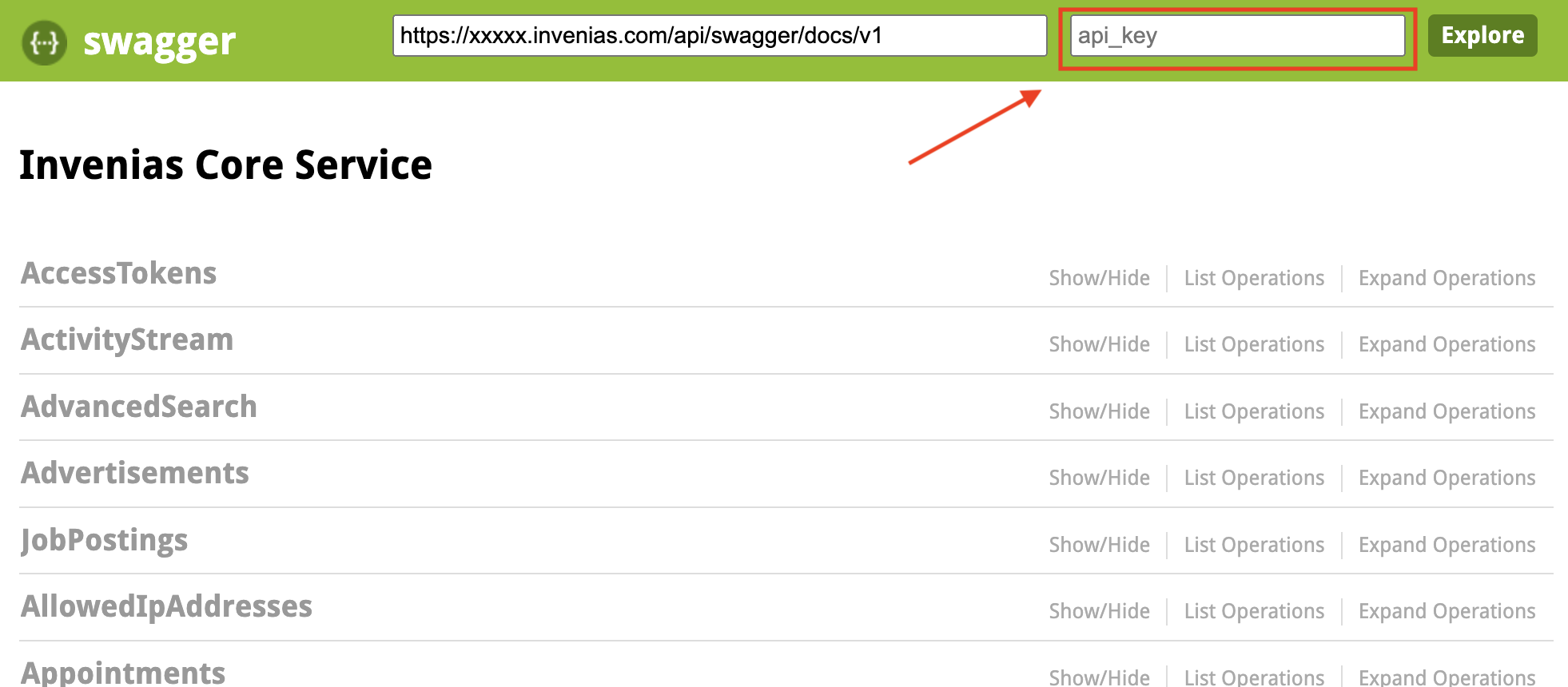
- A login popup will appear. Enter your Invenias credentials.
- After logging in, the API key will be automatically filled in the box.
- Double-click on the “api_key” text box.
Step 2: Register Scout as a Third-Party Application
- Access Third Party Applications:
- Scroll down to the “ThirdPartyApplications” section on the API documentation page.
- Click on
/api/v1/thirdpartyapplicationsor directly visit:https://xxxxxx.invenias.com/api/swagger/index#!/ThirdPartyApplications/ThirdPartyApplications_CreateThirdPartyApplication. (replacexxxxxxwith the URL for your organization)
- Create Third Party Application:
- Type in the following JSON request in the “request” field:
{ "Expiration": "FiveYears", "Name": "Scout", "FlowType": "Code", "ReplyUrl": "https://app.getscout.ai/api/invenias/callback" } - Click on “Try it Out!” to register Scout as a third-party application.
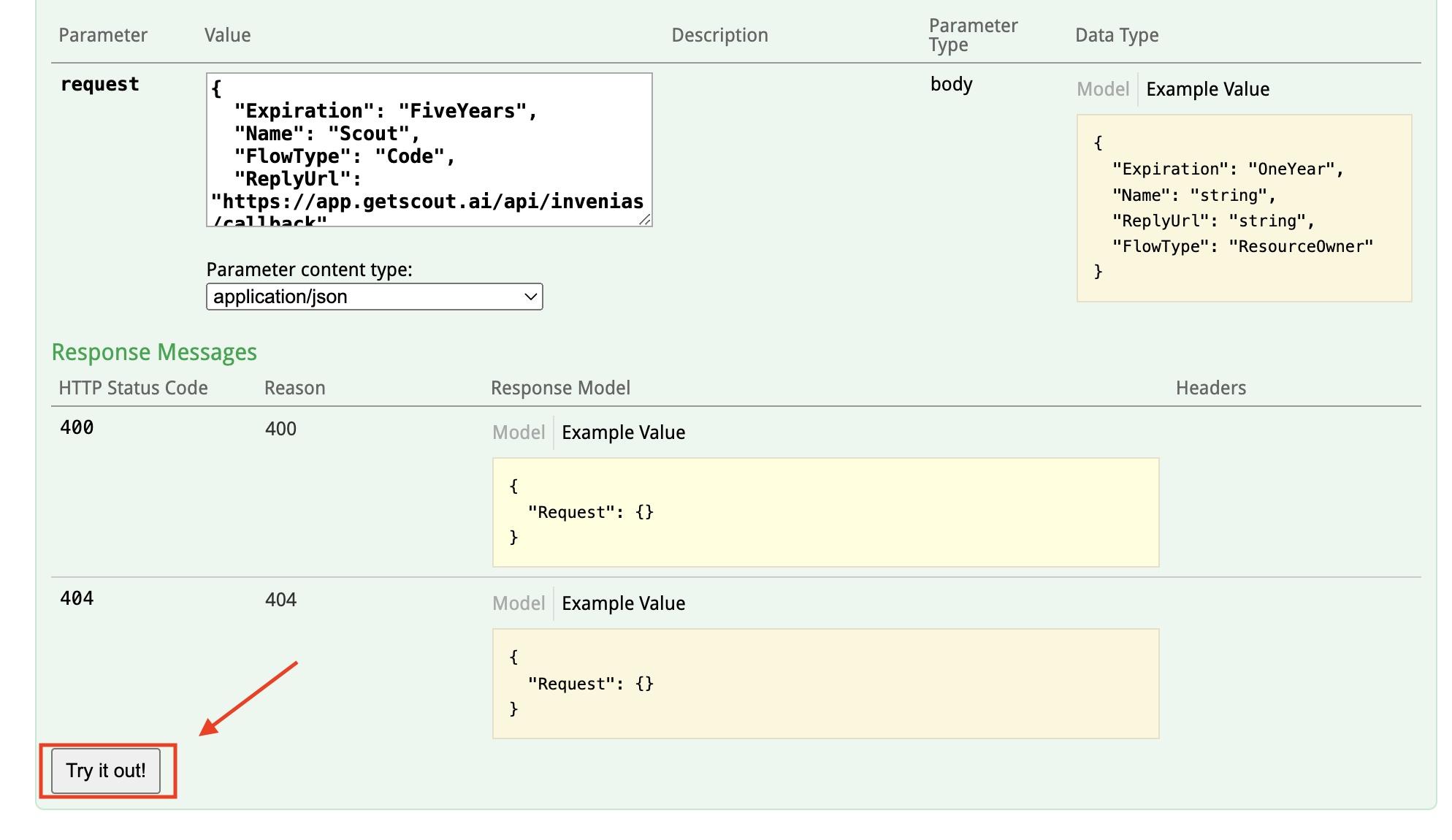
- The response will be in JSON format.
{ "ClientId": "<>", "ClientSecret": "<>", "ExpiresOn": "<>", "IsEnabled": true, "Name": "Scout", "ReplyUrl": "https://app.getscout.ai/api/invenias/callback", "FlowType": "Code" }
- Type in the following JSON request in the “request” field:
Step 3: Integrate Invenias on Scout
- On Scout, visit the Integrations Page (
https://app.getscout.ai/settings/integrations) - Scroll down to “Invenias”, and enter the Client ID, Client Secret and your organization domain (
xxxxxxfrom the Invenias URL for your organization) and submit - On the next page, enter your username and password on your Invenias Login screen. This should allow Scout to connect with Invenias.