Run a search (Scout Web)
Scout helps you rediscover talent from within your candidate database. Users can search for LinkedIn prospects, candidates from your ATS, and various other sources to find the perfect match for your job requirements. Follow the steps below to start your first search on Scout.
Start a New Query
To start a new query, visit the Search Page.
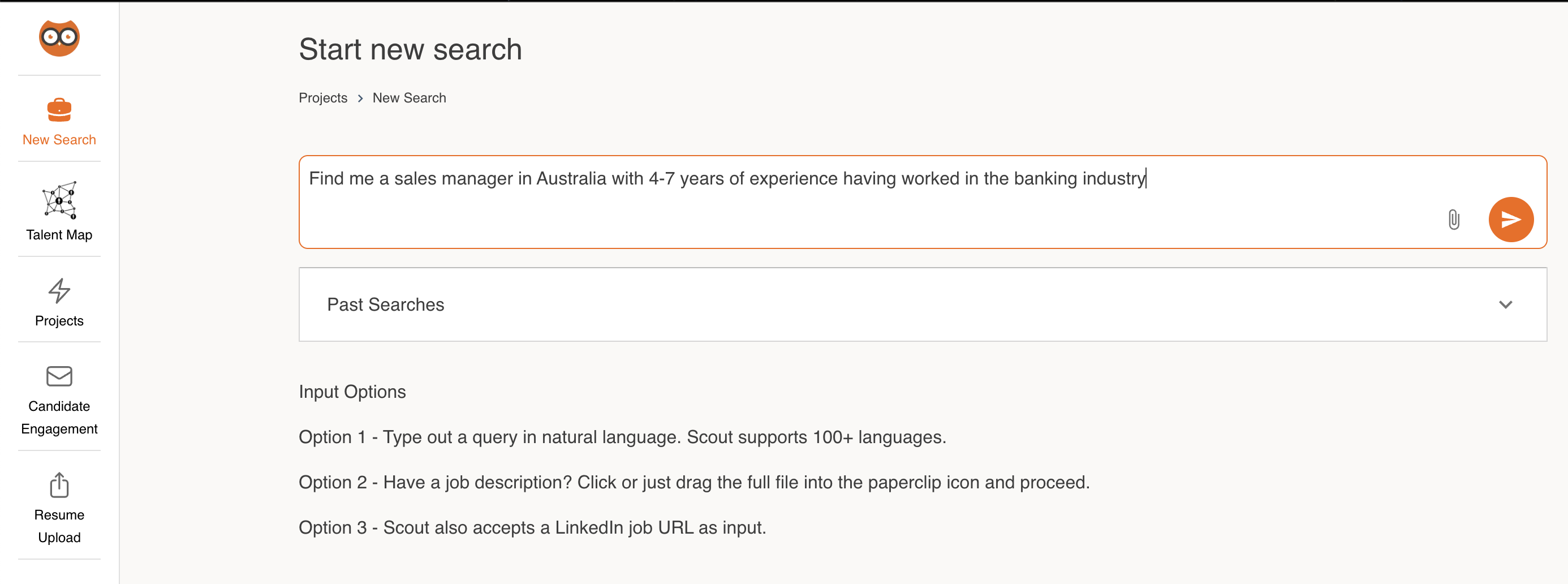
On this page, you can:
- Upload a Job Description File: Simply upload a file containing your job description. Scout will parse the document and extract relevant information to create your search query.
- Link a URL: Provide a URL to a job posting or a similar resource. Scout will analyze the content and generate a search query based on the information found.
- Describe Your Requirements in Plain Text: If you prefer, you can manually enter your job requirements in plain text. This includes specifying job titles, industries, hiring company, preferred companies for candidates, salary range, visa types, experience, skills, and more.
- Click on “Past Searches” to view your past queries and view the results for those.
Scout comprehends your requirements and presents a confirmation screen to review and refine your search criteria.
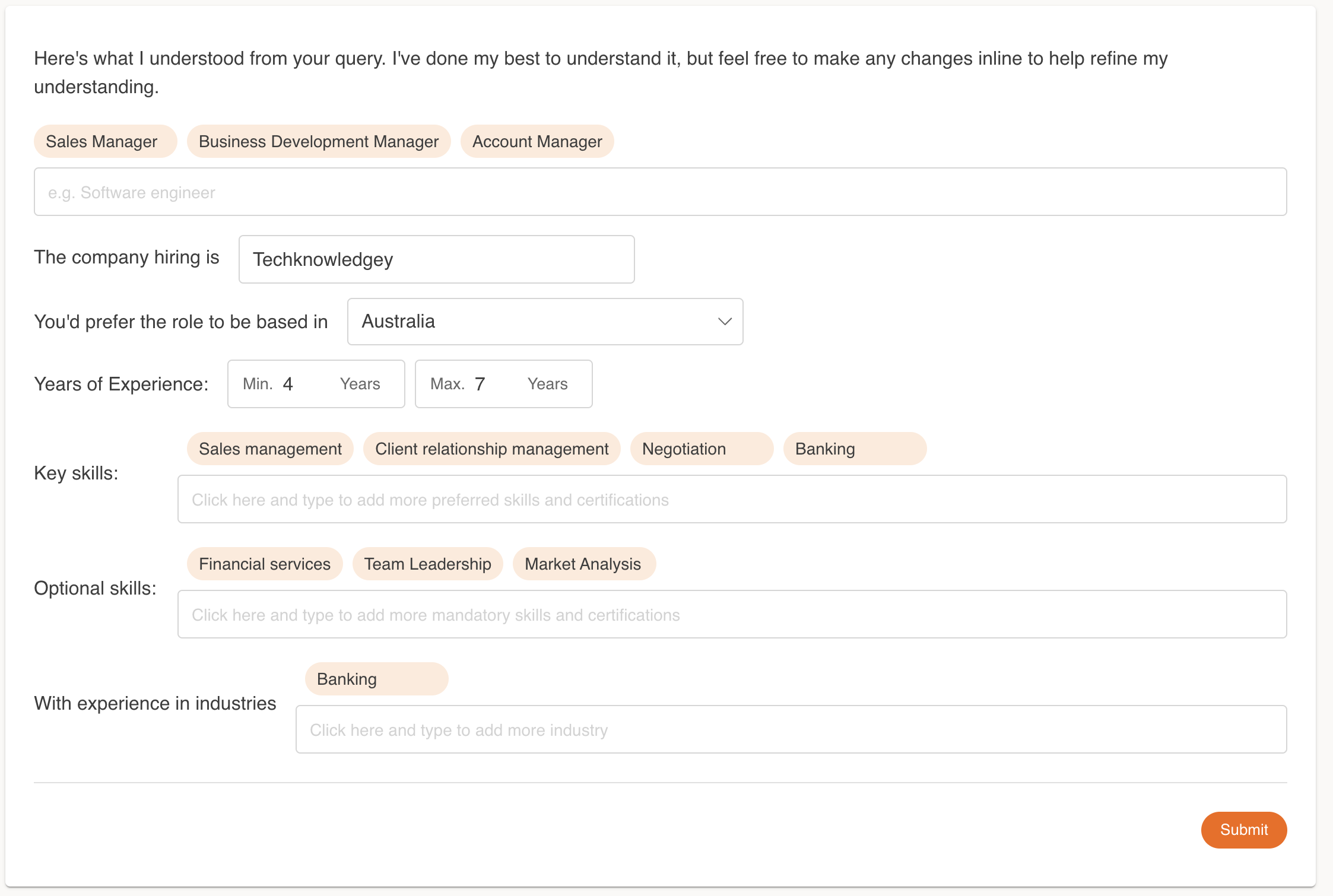
On this screen, you can:
- Edit Fields: Make any necessary changes to the automatically extracted fields.
- Mark Key Skills as Mandatory: Highlight critical skills that are essential for the job, ensuring these are prioritized in the search results.
Once you’re satisfied with the query details, click on “Submit” to view the search results.
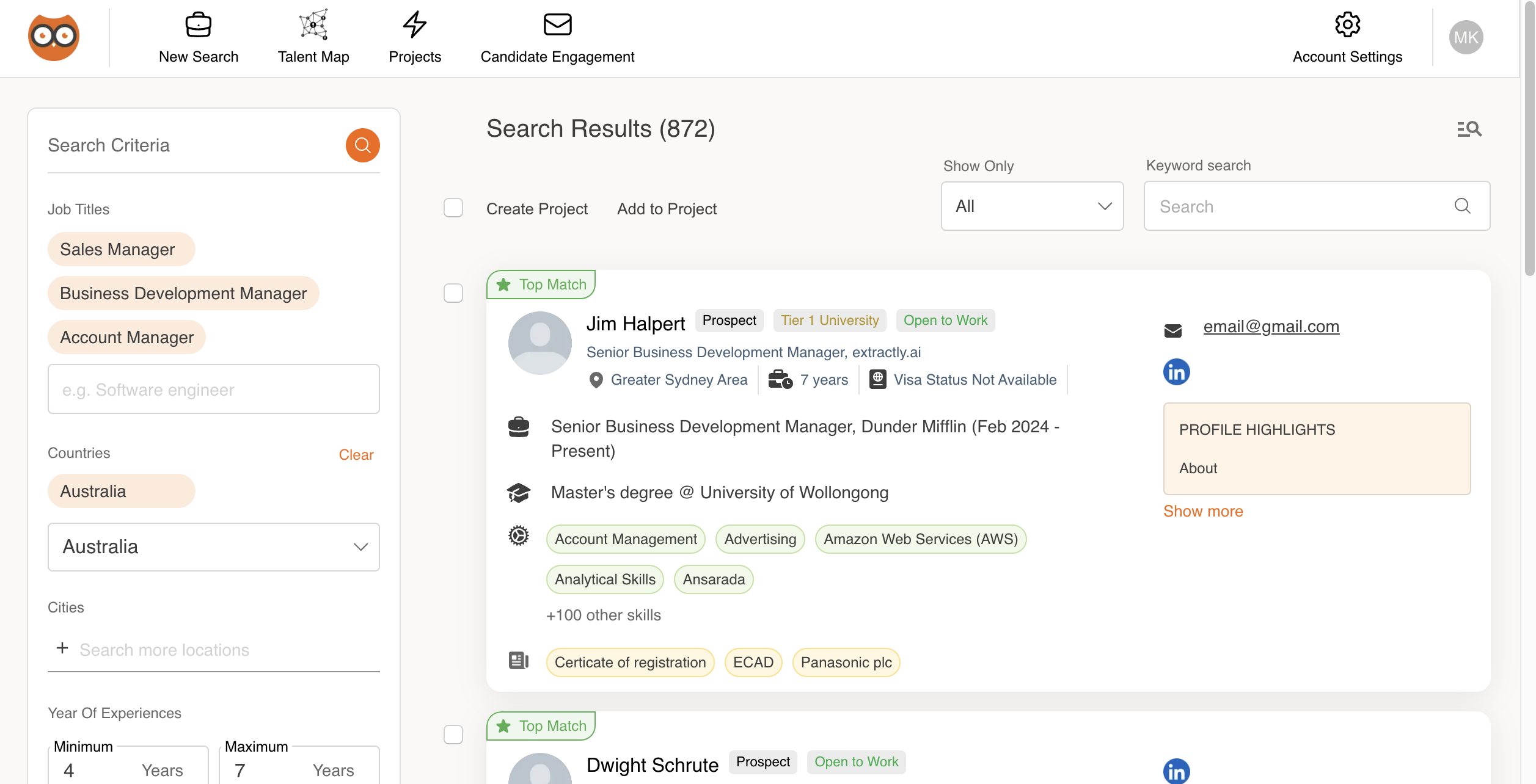
What You Can Do with the Search Results
- View Candidate Profiles: The search results page displays a list of candidates in your database that match the criteria you defined. Click on a candidate’s name to view their complete profile, which includes details such as projects they have been added to within your organization, contact information, notes, and more.
- Add Candidates to a Project: Select candidates from the search results and add them to a project. Within a project, you can manage the candidate pipeline, link job positions, and carry out automated engagements with the candidates.
- Edit search parameters: On the left panel, you may refine your search criteria and perform a new search.
Why Am I Getting Few Results?
If you find that your search yields fewer results than expected, consider the following factors:
- Broadening Search Criteria: Ensure that your search criteria are not too restrictive. Consider relaxing some filters such as experience range, specific skills, or preferred companies.
- Database Size: The size of your candidate database impacts the number of matches. A smaller database will naturally yield fewer results.
- Keywords and Phrases: Check the keywords and phrases you used. Sometimes rephrasing or using synonyms can help improve the search results.
How Can I Improve My Results?
To improve the quality and quantity of your search results, try these tips:
- Refine Job Descriptions: Ensure your job descriptions are clear, detailed, and comprehensive. This helps Scout understand your requirements better.
- Use Synonyms and Variations: Include synonyms and variations of key terms and skills to capture a broader range of candidates.
- Update Candidate Profiles: Regularly update and maintain candidate profiles in your database to ensure the information is current and complete.
- Expand Search Radius: If location is a factor, consider expanding the search radius or being open to remote candidates.
By following these steps and tips, you can leverage Scout’s powerful search capabilities to find the best talent for your job openings.